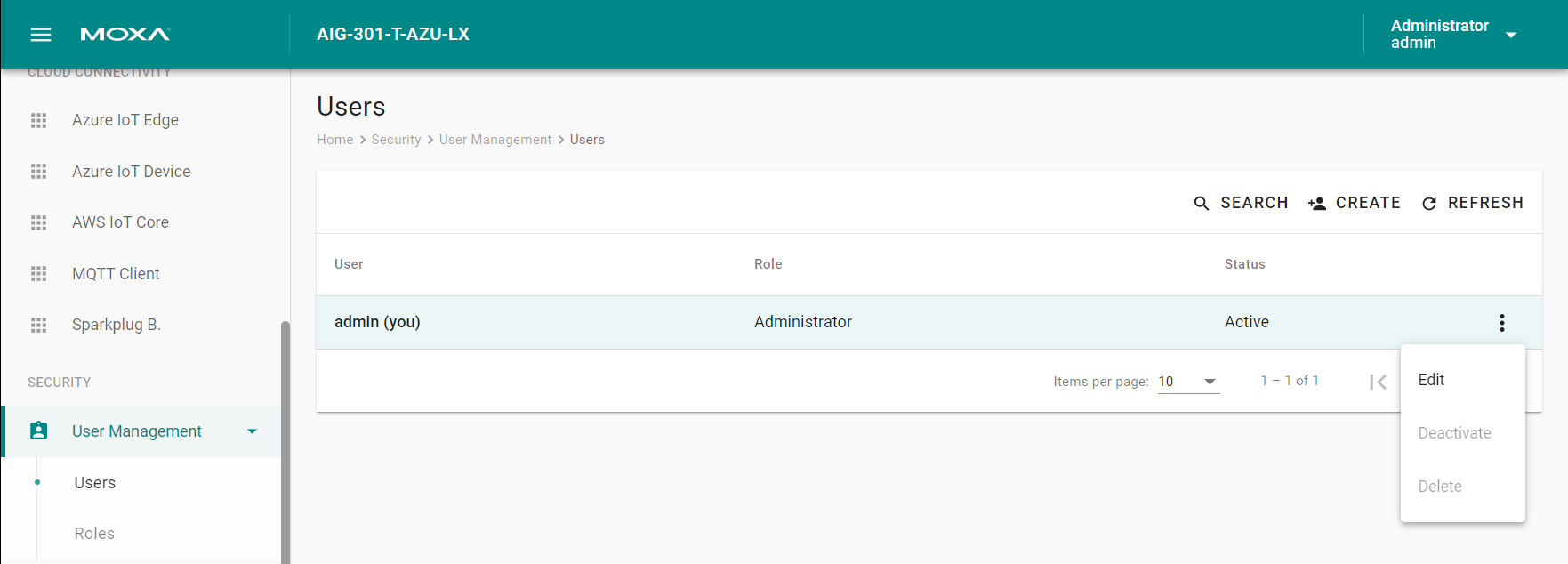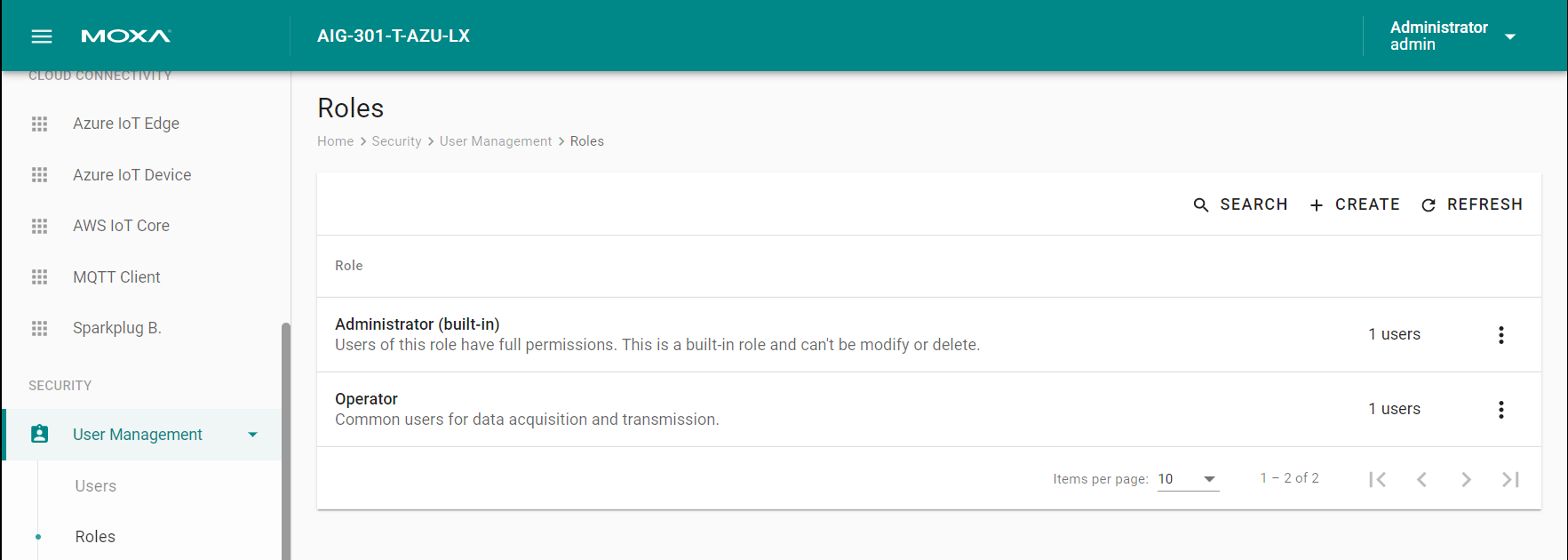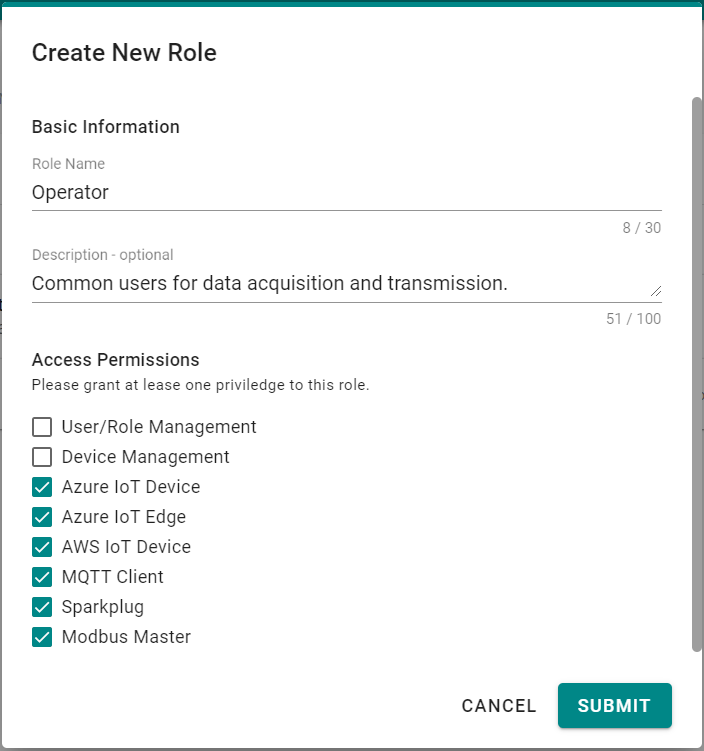User Management
You can maintain ThingsPro Edge user accounts and assign a role with specific permissions to each account. These functions allow you to track and control who accesses this system via ThingsPro Edge Web GUI and API and manage the permissions.
Users
You can View, Create, Edit, Deactivate, and Delete ThingsPro Edge user accounts. In the main menu, go to Security > User Management > Users to manage user accounts.
Creating a New User Account
Click on the to create a new user account. In the dialogue box that is displayed, fill up the fields and click SUBMIT.
NOTE: We recommend that you specify a strong password that is at least eight characters long consisting of at least one number and at least one special character.
| Password Policy | Valid Password |
|---|---|
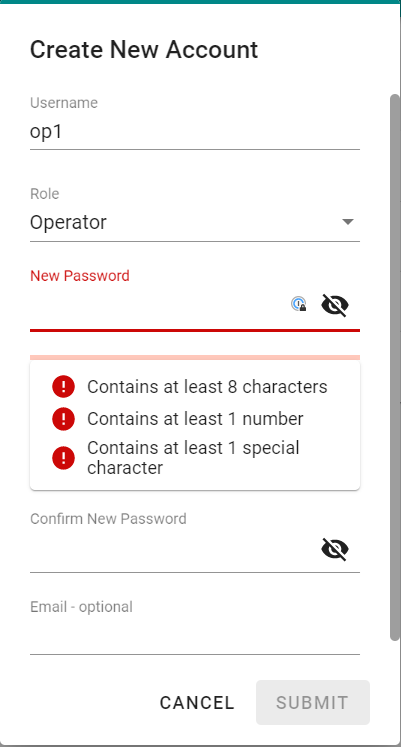 |  |
Managing Existing User Accounts
To manage an account, click on the pop-up menu icon () for the account.
| Function | Description |
|---|---|
| Edit | Change the role, email, or password of an existing account. |
| Deactivate | Disallow the user from loggin in to ThingsPro Edge. |
| Delete | Delete the user accouont. NOTE: This operation is irreversible. |
NOTE: You cannot Deactivate or Delete the last remaining account with an Administrator role. This is to prevent an unauthorized account from fully managing this system. When the system detects only one active account with the Administrator role is selected, all items in the pop-up menu will be greyed-out.
User Roles
You can View, Create, Edit, and Delete user roles in ThingsPro Edge. In the main menu, go to Security > User Management > Roles to manage the user roles.
Click on the to create a new user account. Specify a unique name to the role and assign appropriate permissions. When you are done, click on the button "SUBMIT" to create the role in the system.
You can Edit the settings or Delete an existing role by clicking on the pop-up menu icon () next to the role.
Last updated on 2022-05-31 by Aeluin Chen (陳映攸)