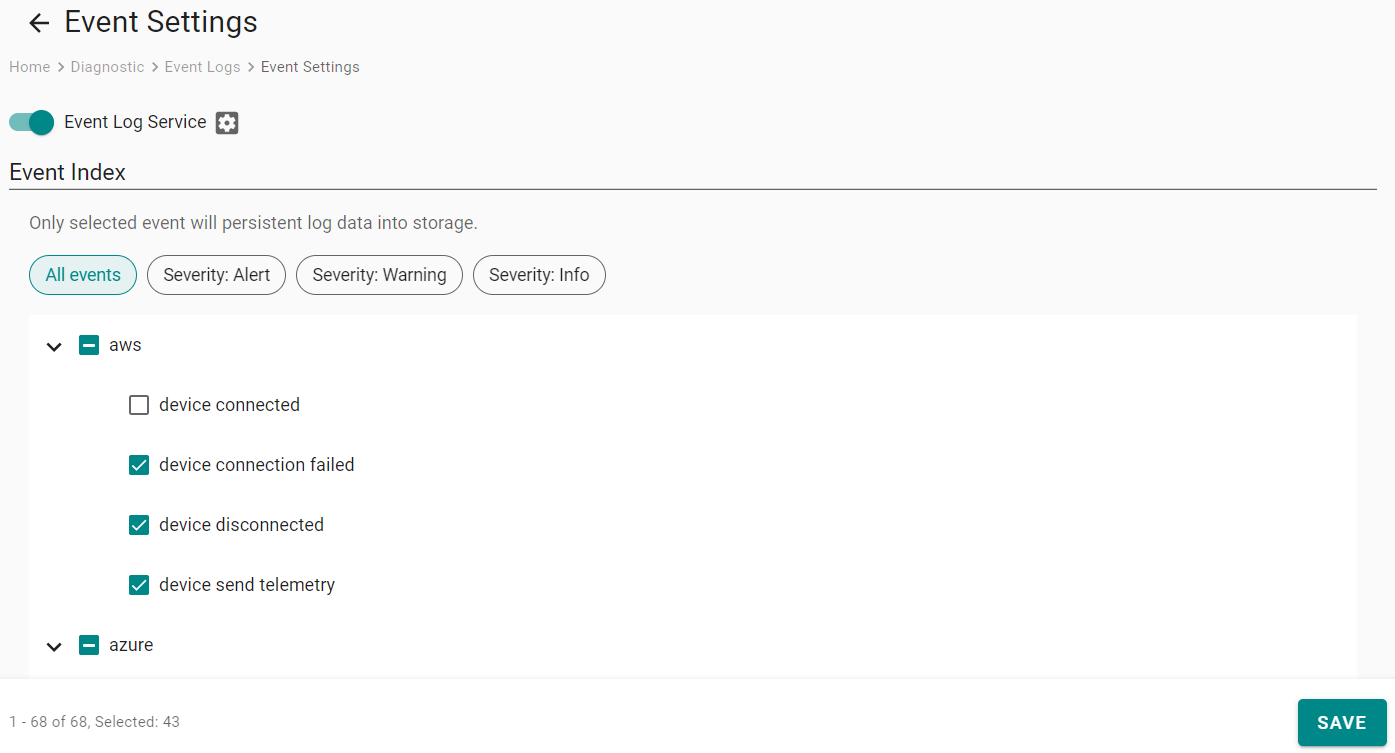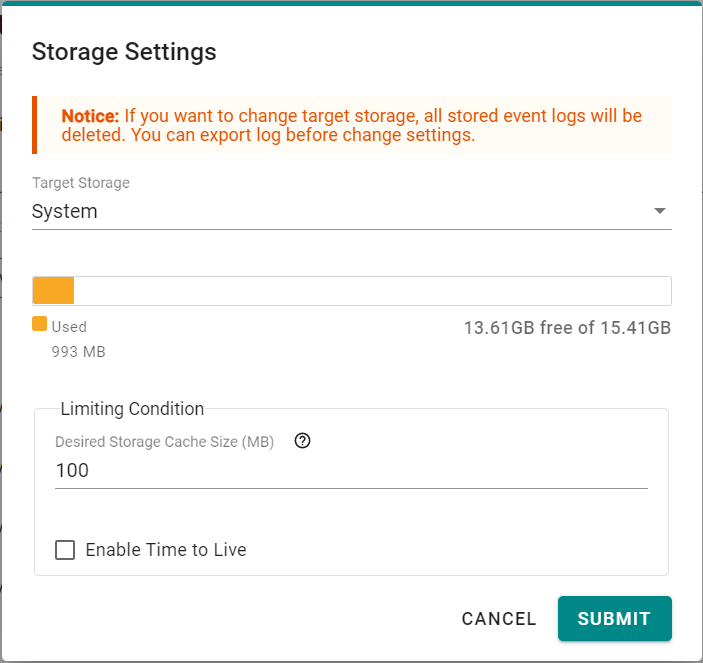Exporting the System Log File
Click System Log to export the system log file and specify the location to save the system logs.
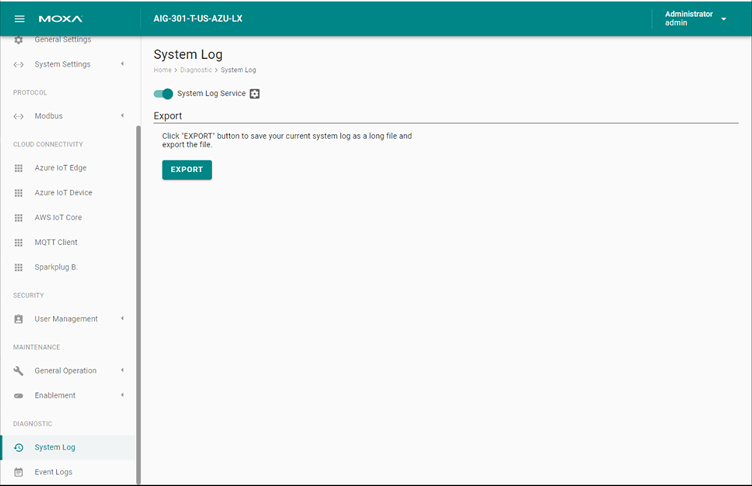
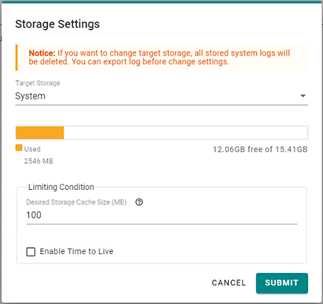
To use the storage space effectively, you can Enable Time to Live and give the maximum space to store the system logs.
Viewing Event Logs
Click Event Logs to view all event logs categorized by Severity, Event Name, and Category. You can use the SEARCH function to filter the Event logs to find a specific event. The Event Logs can be exported as a *.zip file and downloaded on to your computer.
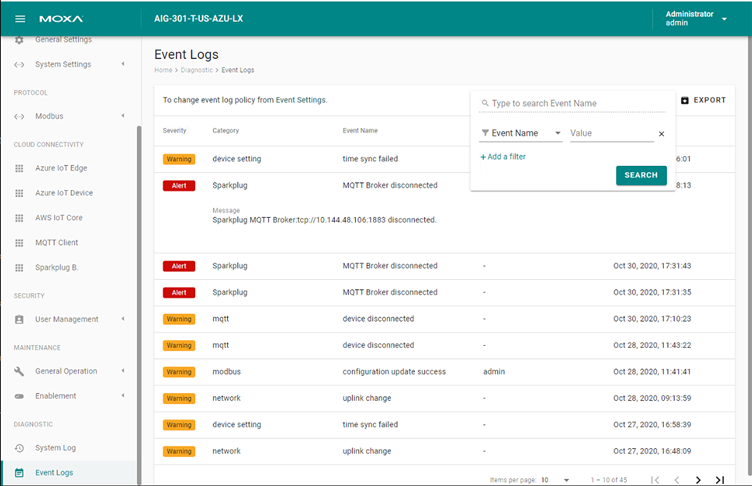
Configuring Event Log Settings
ThingsPro Edge allows you to choose the type of events to be stored, specify where to keep the logs, and the maximum storage size to use. Click the Event Settings to access these settings.

You can select the type of events to be stored by clicking on the different levels of the Severity: Alert, Warning, or Info. You can also select the individual event that you want to keep.
Click to specify the location to store the event logs and the cache size (MB). Click SUBMIT to confirm your settings.
After all the settings are done, click SAVE to save and apply the settings.
Last updated on 2021-05-11 by alfredli