Azure IoT Device
Click Azure IoT Edge. You can enable/ disable the Azure IoT Edge.
Note that you will need to register an AWS account to be able to manage the AWS IoT Core service for your IoT application.
To create the Azure IoT Device connectivity, following the steps below:
- Click
to set connection.
- Enter Connection String.
- Select a connection protocol.
- Select an authentication Type.
- (Optional) Upload X.509 Certificate and Private Key.
- Click SUBMIT.
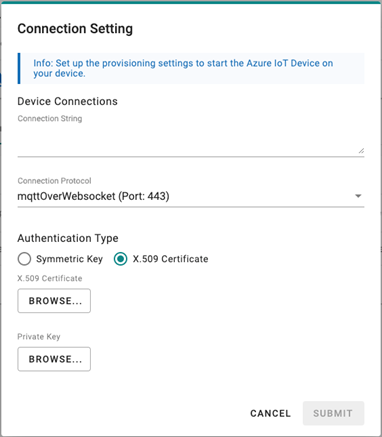
Telemetry Message
The simplest message type for sending IoT device data to your IIoT applications is a telemetry message. To create a telemetry message, do the following:
- In the CLOUD CONNECTIVITY section, select a cloud service provider.
- Click on the Telemetry Message tab.
- Specify an Output Topic name.
- Enter the Polling Interval in seconds.
- Setup a threshold by file size (bytes) or time interval (seconds).
- Click NEXT.
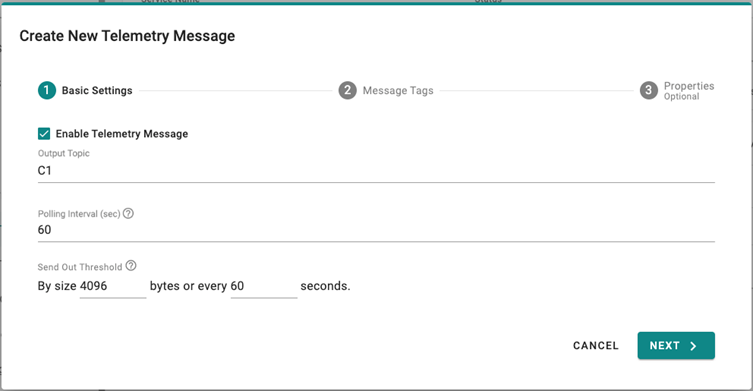 7. Select tags from provides (e.g., Modbus Master).
7. Select tags from provides (e.g., Modbus Master).
8. (Optional) Enable custom payload by using the jq filter.
9. Click NEXT.
10. (Optional) Enter Property Key and Value.
11. Click SUBMIT.
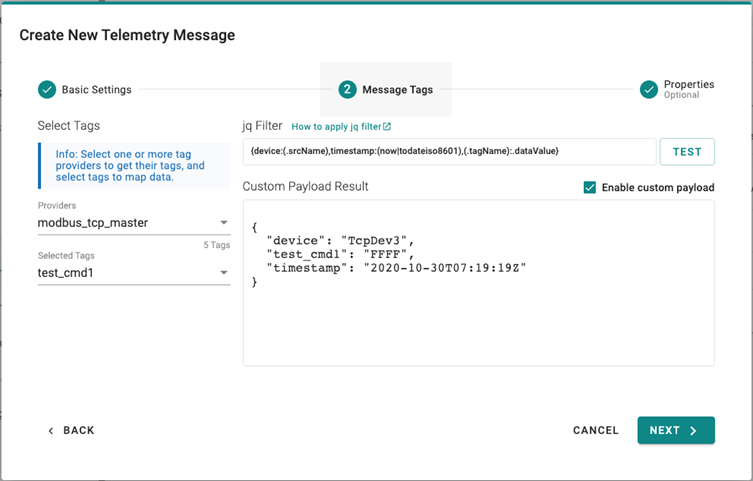
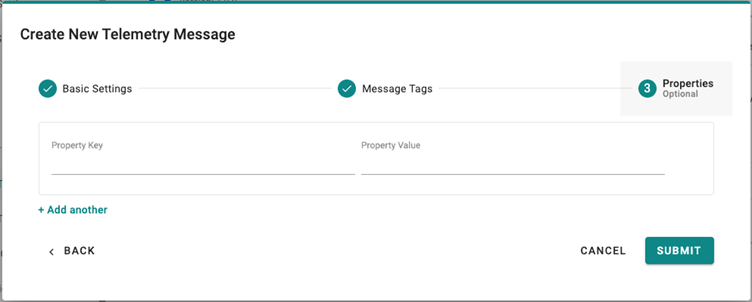 Device-to-Cloud (D2C) message policy allows you to transform default payload to your desired payload schema via the jq filter. For additional information, refer to the jq website (https://stedolan.github.io/jq/manual/).
Device-to-Cloud (D2C) message policy allows you to transform default payload to your desired payload schema via the jq filter. For additional information, refer to the jq website (https://stedolan.github.io/jq/manual/).
Store and Forward
D2C messages can be cached in a specified location and sent to the cloud later. This feature will help you to keep the acquired data in a queue temporarily when the network between your IIoT Gateway and the cloud is disconnected and transmit them to its destination after the reconnection. To enable the function, click on the Store and Forward and select Enable Store and Forward. You can select a target disk and set a maximum storage cache, set a retention policy, and a TTL (Time to Live) value for the messages.
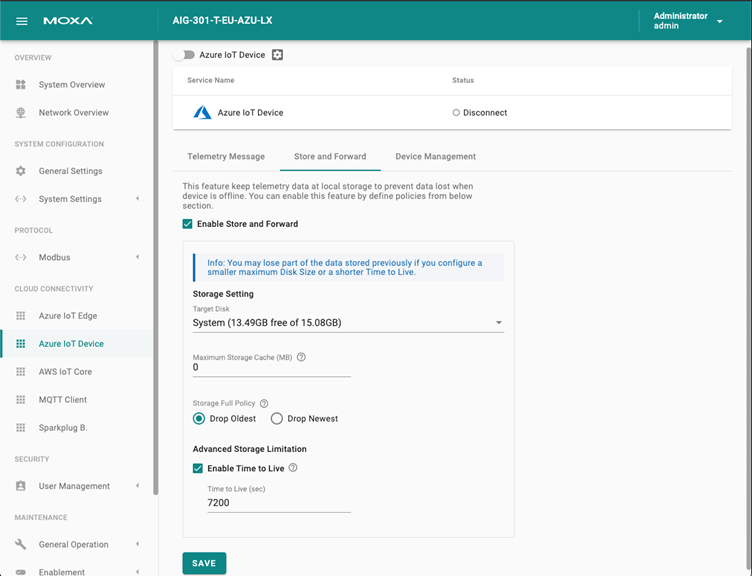
Device Management
Enabling this feature allows cloud service providers manage IoT devices remotely by creating a Device Twin.
Last updated on 2022-05-31 by Aeluin Chen (陳映攸)