Azure IoT Device
Go to Cloud Connectivity > Azure IoT Device to configure the Azure IoT Device settings.
Note: A registered Azure account is needed to manage the Azure IoT Device service for your IoT application.
To create an Azure IoT Device connection, do the following:
- Click on
.
- Enter the Device Connection String.
- Select a Connection Protocol.
- Select an Authentication Type.
When using the x509 authentication type, you only need to enter the hostName(FQDN) in the Connection String. TPE will automatically complete the connection string in the following format.
- device id: From taken from the cn of the subject in x509 certificate.
- iothub name: The connection string parameter that you set.
HostName={iothub name}.azure-devices.net;DeviceId={device ID};x509=true - (optional) Upload the X.509 Certificate and Private Key.
- (optional) Upload a trusted root CA to connect to a transparent gateway (e.g. Azure IoT Edge).
- Click SUBMIT.
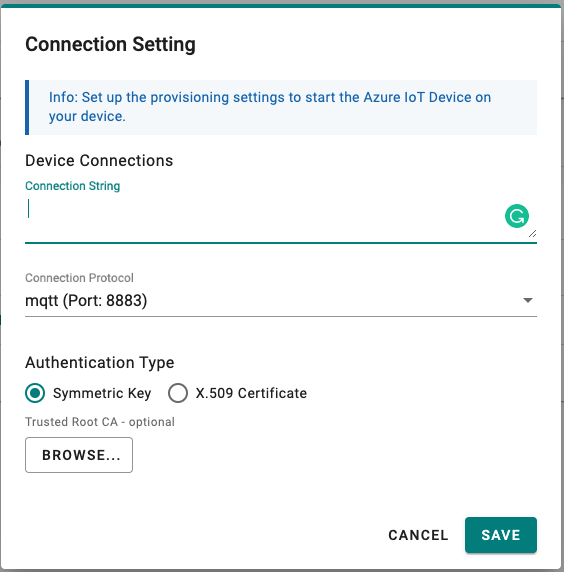
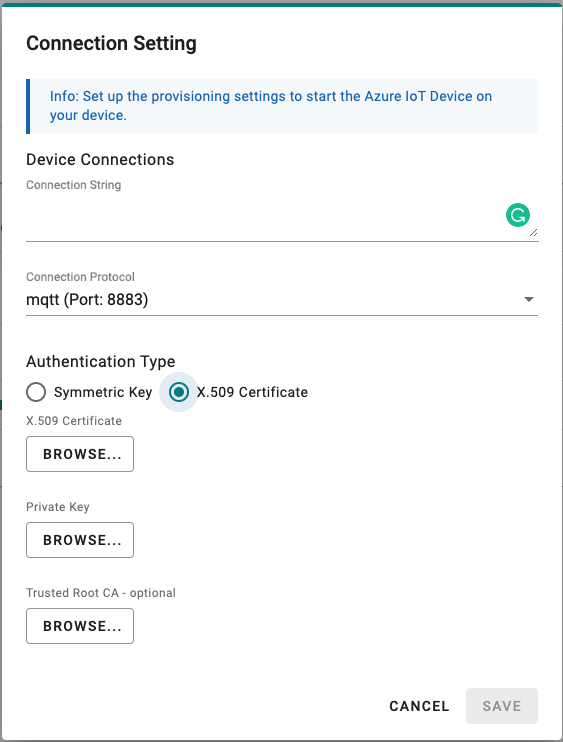
Telemetry Message
The simplest message type for sending IoT device data to your IIoT applications is a telemetry message. To create a telemetry message, do the following:
- Go to Cloud Connectivity and select a cloud service provider.
- Click on the Telemetry Message tab.
- Specify an Output Topic name.
- Enter the Polling Interval in seconds.
- Setup a threshold by file size (bytes) or time interval (seconds).
- Click NEXT.
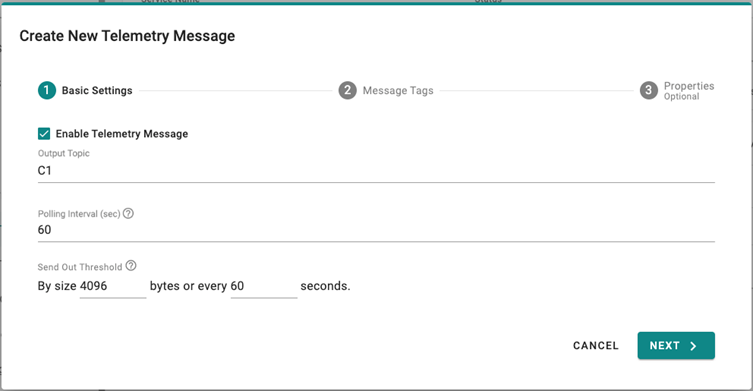
- Select tags from providers (e.g., Modbus Master).
- (optional) Enable custom payload by using the jq filter.
- Click NEXT.
- (optional) Enter Property Key and Value.
- Click SUBMIT.
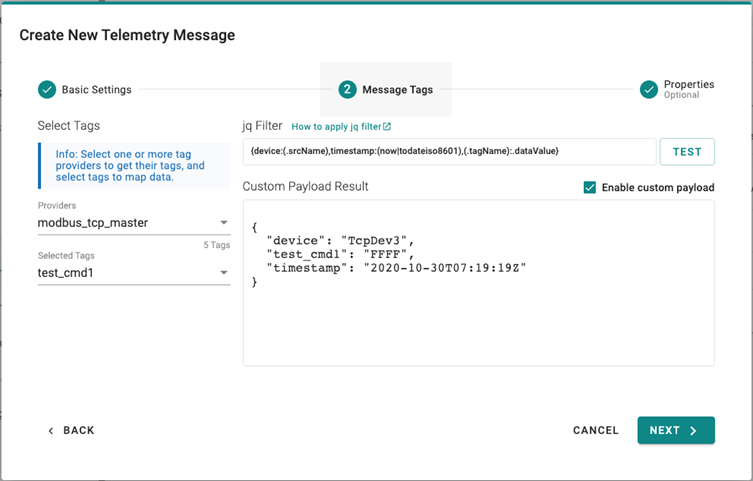
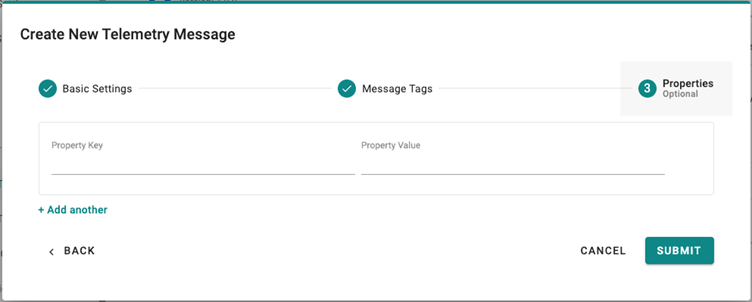
Device-to-Cloud (D2C) message policy allows you to transform default payload to your desired payload schema via the jq filter. For additional information, refer to the jq website (https://stedolan.github.io/jq/manual/).
Store and Forward
D2C messages can be cached in a specified location and sent to the cloud later. This feature will help you to keep the acquired data in a queue temporarily when the network between your IIoT Gateway and the cloud is disconnected and transmit them to its destination after the reconnection. To enable the function, click on Store and Forward and select Enable Store and Forward. You can select a target disk and set a maximum storage cache, set a retention policy, and a TTL (Time to Live) value for the messages.
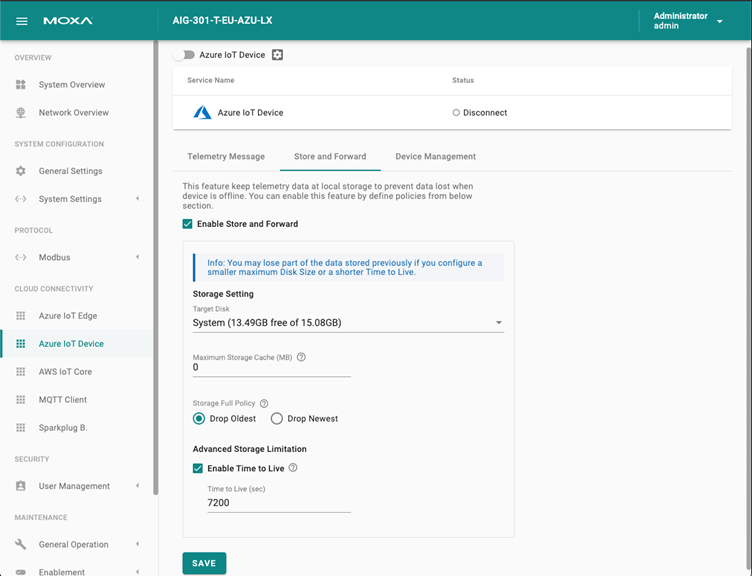
Device Management
Enabling this feature allows cloud service providers to manage IoT devices remotely by creating a Device Twin.
Last updated on 2023-08-24 by terrywt.lu