Certificate Center
All Certificates and Root Certification Authority (CA)used in ThingsPro Edge are listed here. You can check the details of certificates and CA. Click a certificate to see the structure of the certificate.
My Certificates
All certificates used in ThingsPro Edge are listed here such as AWS IoT Core, Azure IoT Device, Azure IoT Edge downstream/ upstream, MQTT client, OTA client, Sparkplug, DLM client, and others.
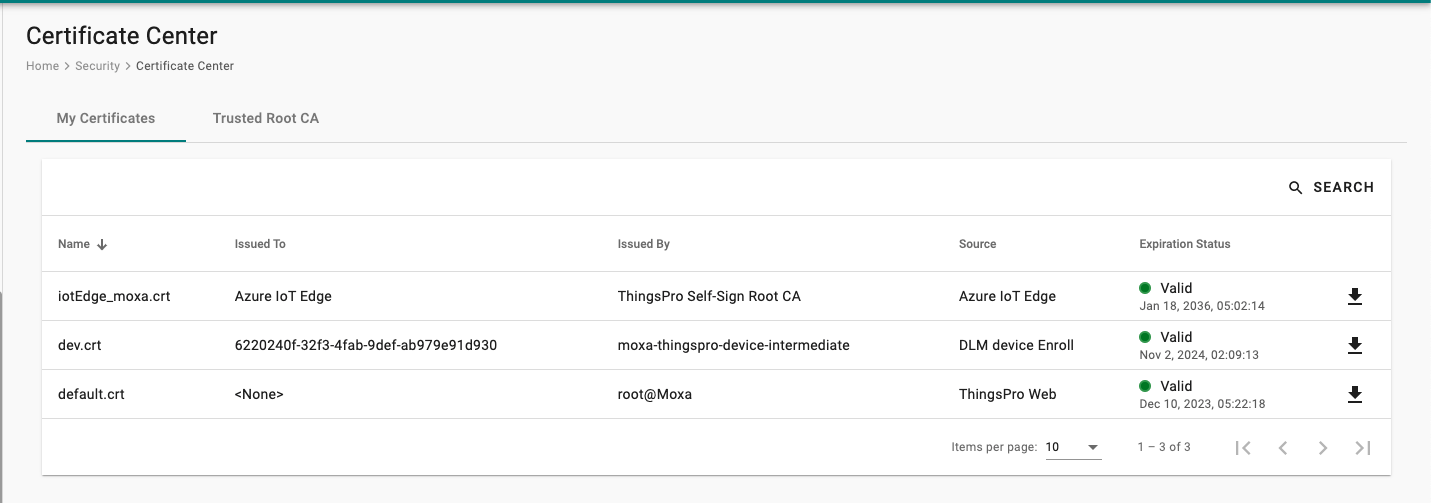
default.crt is signed by ThingsPro Edge Root CA for HTTPS that is used to trust the ThingsPro Edge HTTPS server throughout web browsers. You can downlod the ThingsPro Edge Root CA for HTTPS from Trusted Root CA and import it in your client devices.
dev.crt is signed by moxa-thingpro-device-intermediate, which is a device registration service from Moxa DLM Service. Once a device has connected to Moxa DLM Service, a leaf X.509 certificate will be issued.
iotEdge_moxa.crt (AIG series only) is signed by ThingsPro Self-Sign Root CA that is auto-generated by ThingsPro Edge when Azure IoT Edge is enabled. You can also upload your certificate manually from Azure IoT Edge page.
Trusted Root CA
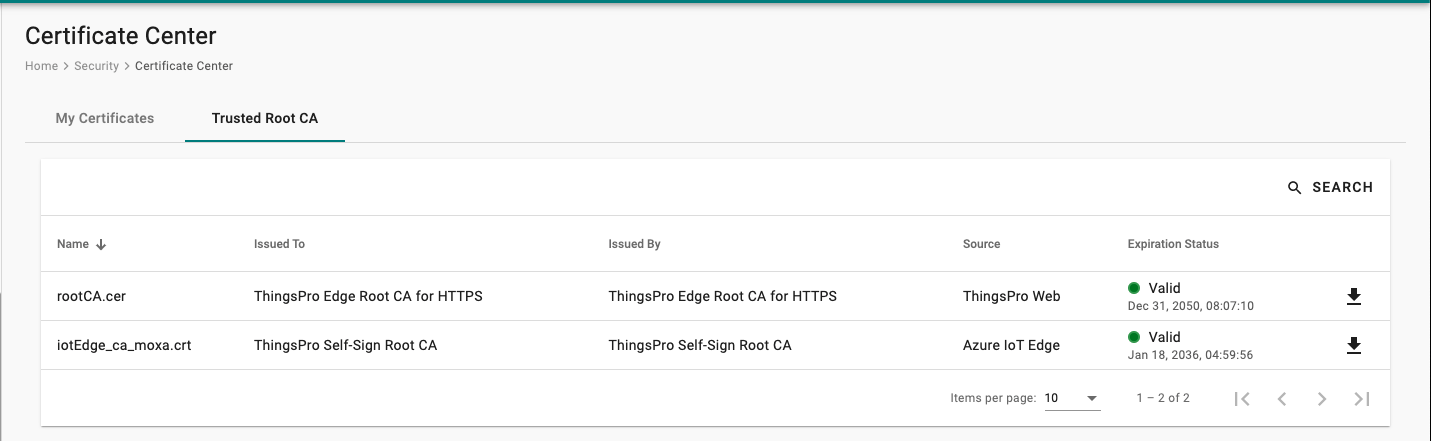 There are two Trusted Root CA issued by Moxa including rootCA.cer and iotEdge_ca_moxa.crt (AIG series only).
There are two Trusted Root CA issued by Moxa including rootCA.cer and iotEdge_ca_moxa.crt (AIG series only).
- rootCA.cer is used to sign the HTTP SSL X.509 certficate, default.crt. You can download this root CA and import it in you client devices to trust the HTTPs connection between clients and ThingsPro Edge.
- iotEdge_ca_moxa.crt is a ThingsPro self-sign root CA for Azure IoT Edge.
Note that ThingsPro Edge will validate the expiration date of certfiicates automatically and provide an event prior to the expiration date (less than 90 days).
Import rootCA.cer to Google Chrome
Adding the rootCA certificate to prevent an unsafe message shown by Google Chrome during accessing ThingsPro Edge via HTTPS.
- Download the rootCA.cer from Certificate Center > Trusted Root CA, and extract the download file (i.e.
rootCA 2.cer). - Launch Google Chrome. Click Settings > Privacy and security > Security > Manage certificates. Normally, a Certificate dialog will be popped up.
- Go to Trusted Publishers, and click Import button to trigger Certificate Import Wizard to import
rootCA 2.cer. - Once the rootCA has been imported, ThingsPro Edge Root CA for HTTPS will be shown in the Trusted Publishers.
Last updated on 2022-05-18 by Aeluin Chen (陳映攸)